Powerful communications solutions for your business
Get always-on phone systems, AI-powered webchat, and virtual receptionist services, all in one place.
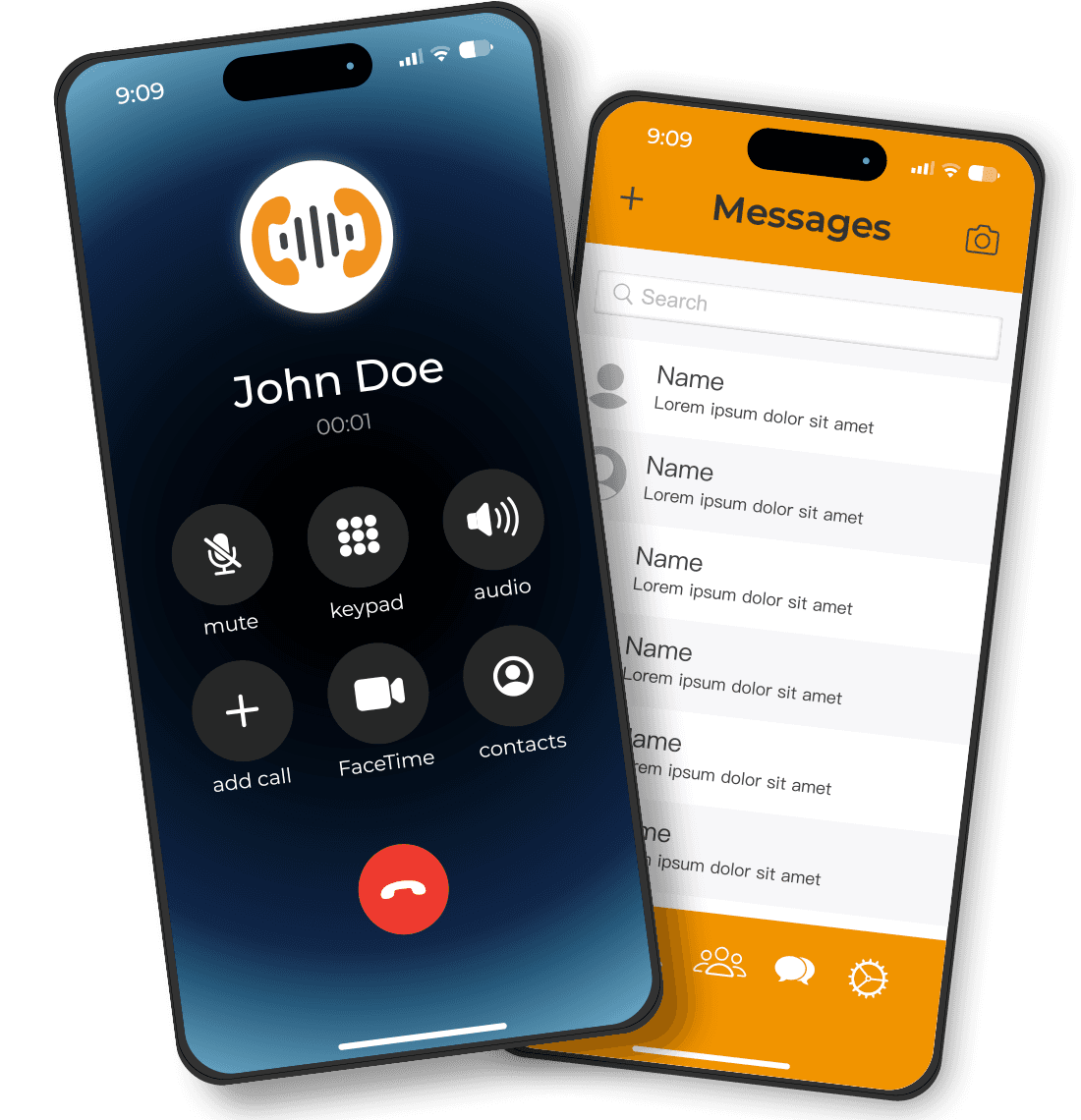


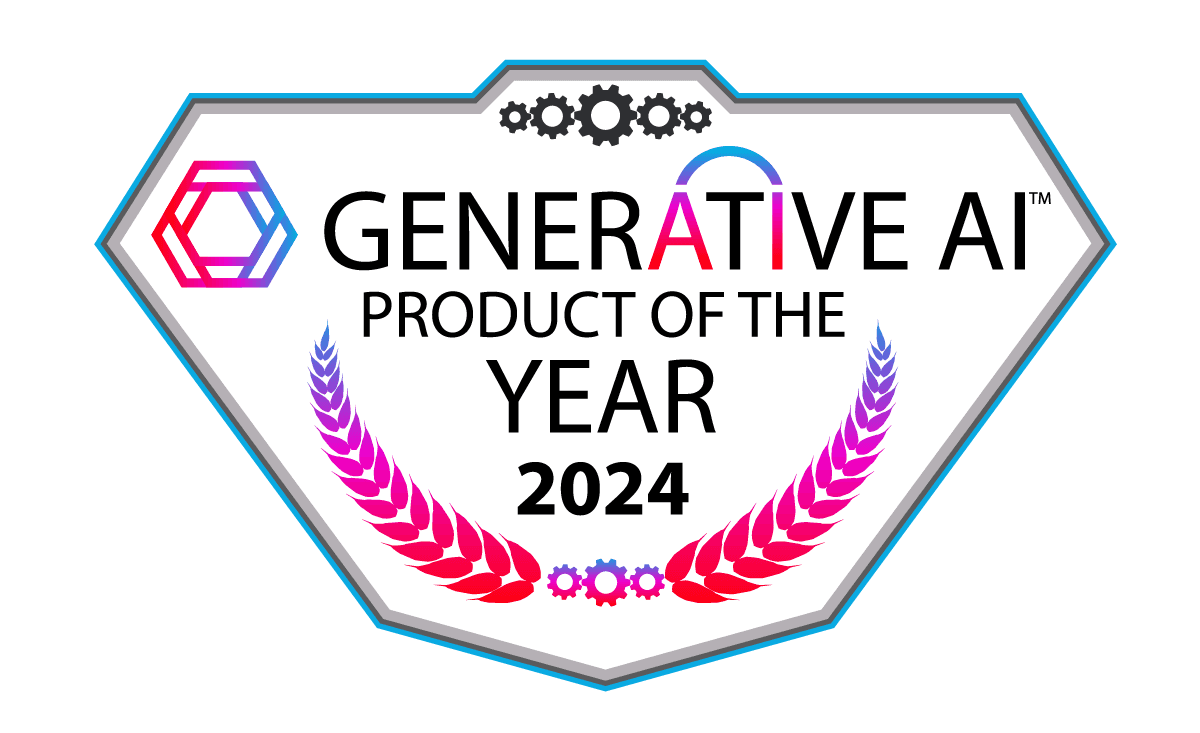





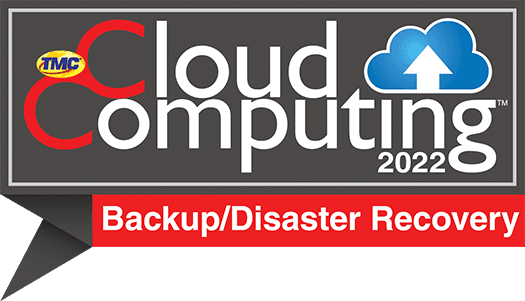
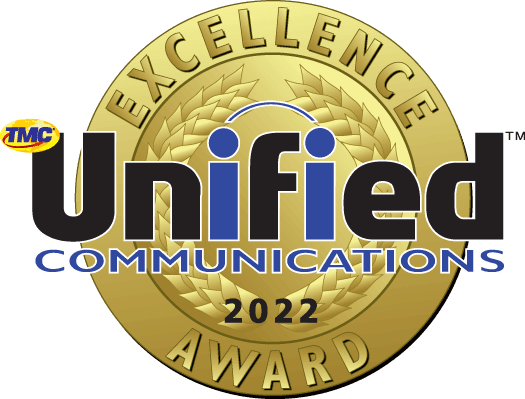
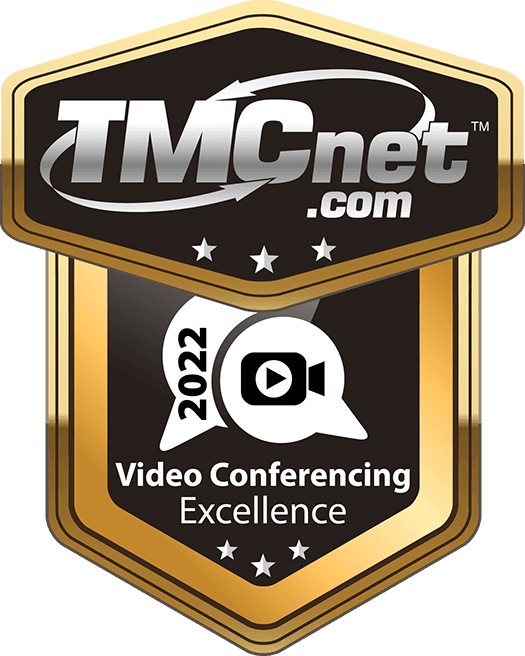



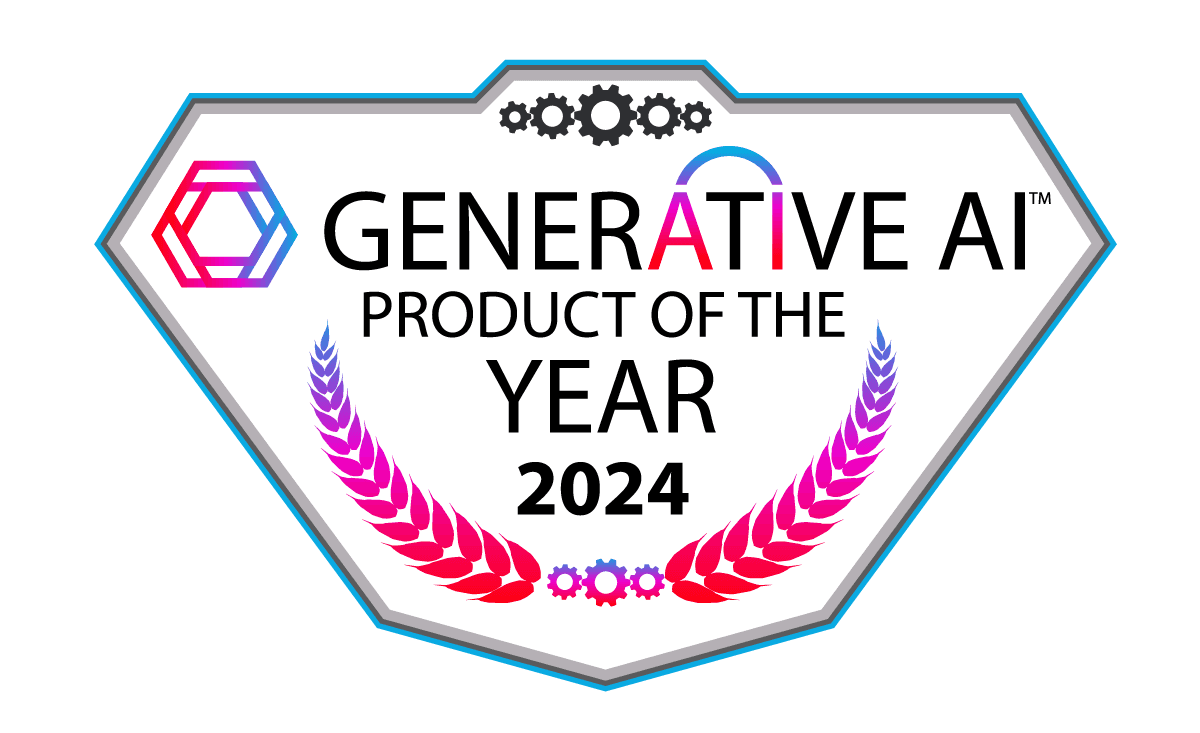





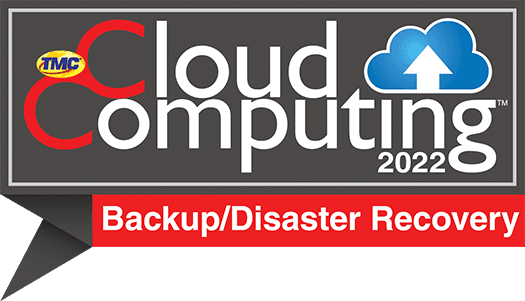
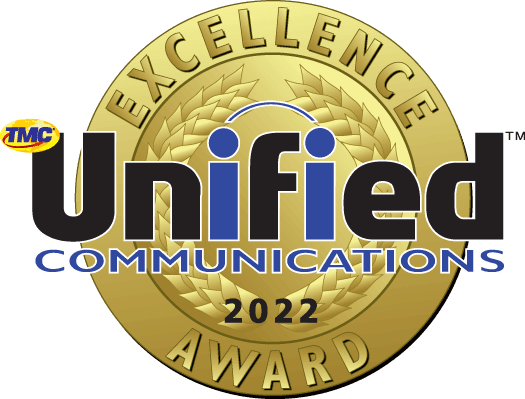
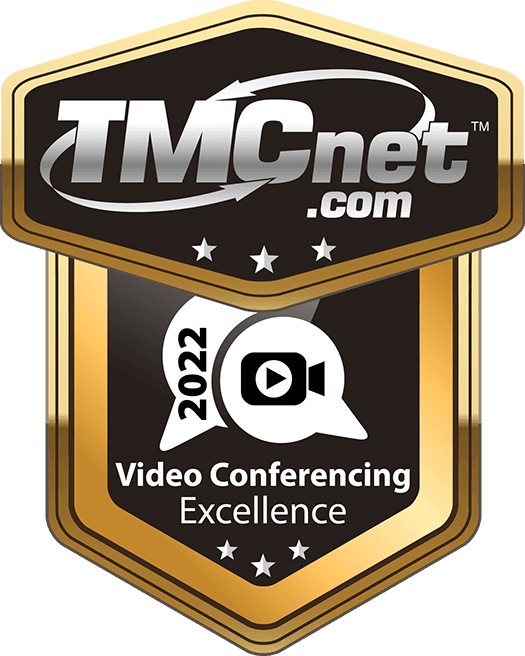

Always-on phone solutions for modern business needs
Outbound/Inbound Voice
Conference Bridge
Business SMS
Call Forwarding
Mobile App
E-fax services
Call tracking and reporting
24/7 support
Outbound/Inbound Voice
Swipe to see more features >>>
| Business phone system
Outbound/Inbound Voice
Make and receive calls from anywhere with an internet connection. Crystal clarity and universal accessibility make our VoIP phone systems one-of-a-kind.
See Pricing


| Business phone system
Outbound/Inbound Voice
Make and receive calls from anywhere with an internet connection. Crystal clarity and universal accessibility make our VoIP phone systems one-of-a-kind.
See Pricing


| Business phone system
Conference Bridge
Easily organize and join virtual meetings from your phone system. Bring your team together to better collaborate and accomplish your goals.
See Pricing


| Business phone system
Business SMS
Open your business to another form of communication with SMS-enabled virtual phone numbers. Send and receive SMS text messages.
See Pricing
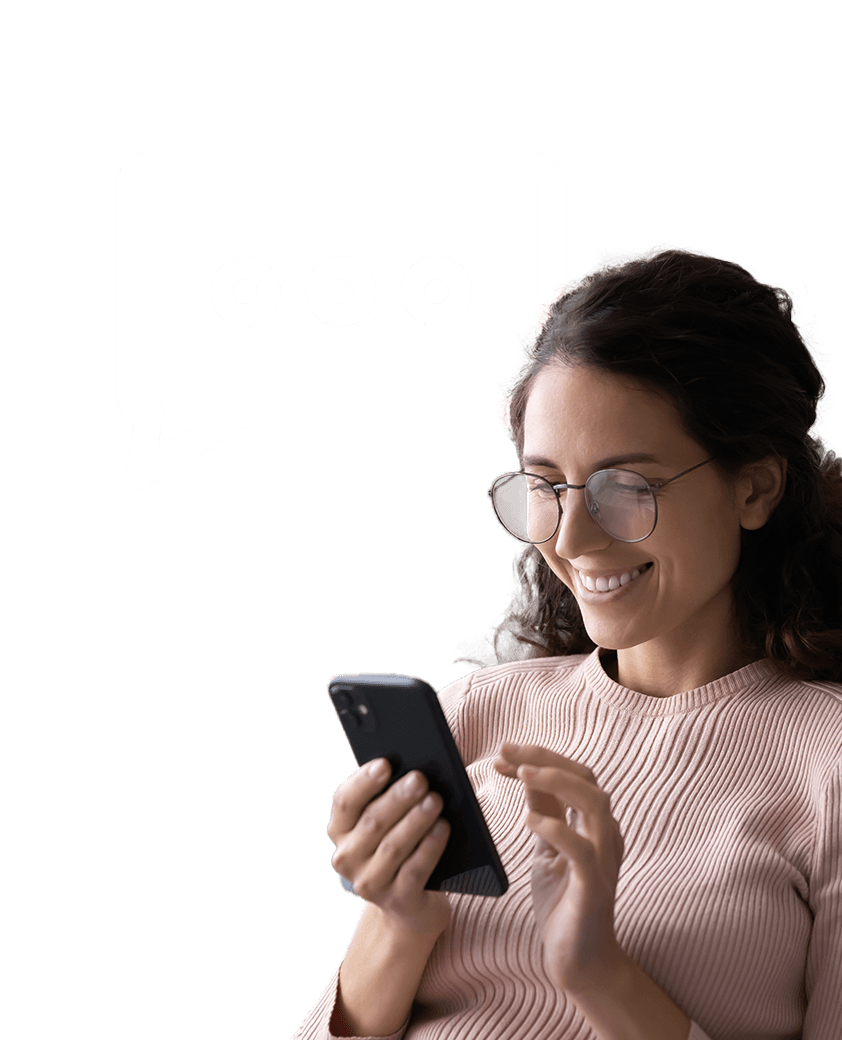
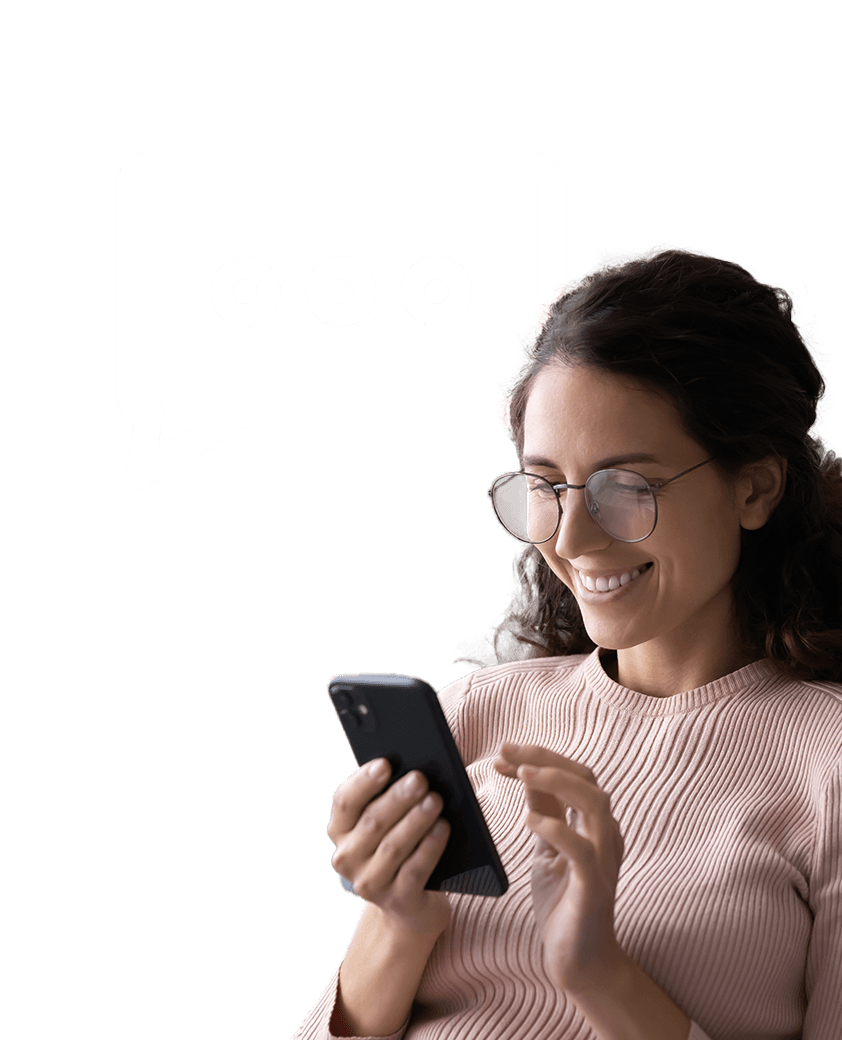
| Business phone system
Call Forwarding
Wherever you are, your phone system will be there with you. Our mobile app allows you to turn your smartphone into your work phone.
See Pricing


| Business phone system
Mobile App
Wherever you are, your phone system will be there with you. Our mobile app allows you to turn your smartphone into your work phone.
See Pricing
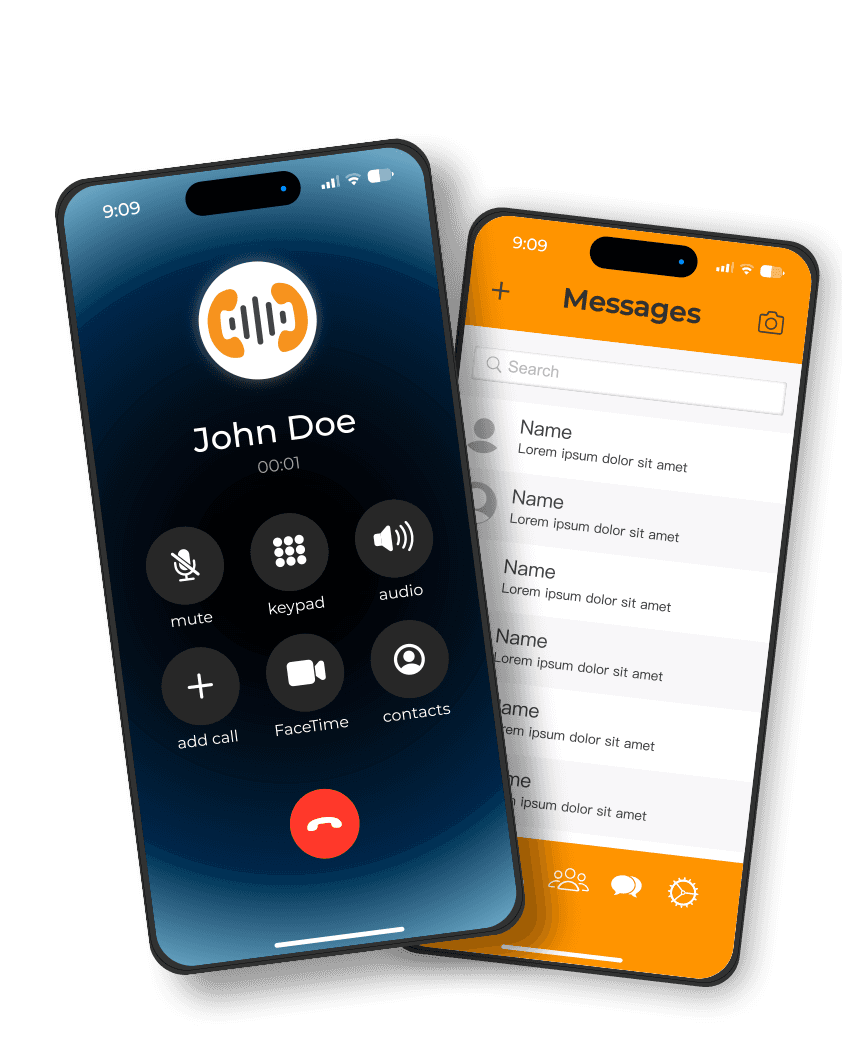
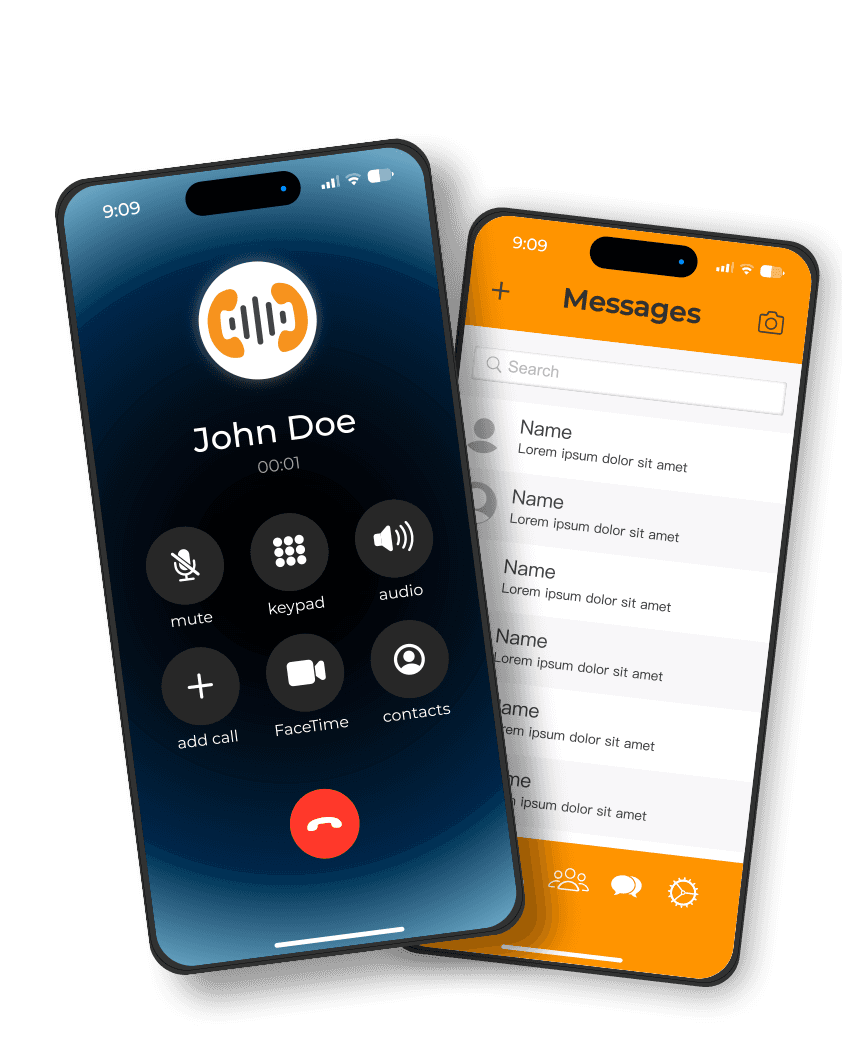
| Business phone system
E-fax services
Send and receive faxes digitally via your email or smartphone, quickly, easily, and securely.
See Pricing


| Business phone system
Call tracking and reporting
Keep track of your incoming and outgoing phone calls to better understand your usage and your marketing results.
See Pricing


| Business phone system
24/7 support
Wherever you are, whenever you need it, our support team is available to help solve your problems and ensure uninterrupted service.
See Pricing


Testimonials
Here’s what our customers have to say
★★★★★
TelcomSavvy has completely transformed our customer service!
We switched to TelcomSavvy a few months ago, and the difference has been night and day. The virtual receptionist ensures that every call is answered promptly, and the AI chatbot helps handle customer inquiries 24/7. Our customer satisfaction scores have skyrocketed, and the contact center software makes it easy for our team to manage conversations across phone, email, and chat in one place. Highly recommend!
Michael T.
Operations Manager
★★★★★
Seamless communication across all channels!
TelcomSavvy has given us exactly what we needed — a truly omnichannel solution. Whether a customer contacts us via phone, email, or chat, our team can easily pick up the conversation where it left off. The business phone system is reliable, and the AI chatbot has cut down on our response times dramatically. This is the best investment we've made for our business!
Sarah L.
Customer Success Manager
★★★★★
The virtual receptionist feature is a game-changer.
Before TelcomSavvy, we were missing a lot of customer calls. Now, the virtual receptionist routes calls directly to the right department, and we haven't missed a single lead since switching. The fact that we can manage everything from one platform — including phone, email, and chat — has streamlined our entire customer service operation.
Tom R.
Director of Sales
★★★★★
AI-powered chatbot saves us hours every day.
Our customer service team was overwhelmed with basic questions until we implemented TelcomSavvy's AI chatbot. Now, the bot handles FAQs automatically, freeing up our agents to handle more complex issues. Plus, the contact center software gives us real-time insights into customer interactions — we can’t imagine working without it now!
Jessica D.
Customer Support Lead
★★★★★
Easy to use and packed with features!
We were looking for a solution that could handle both inbound and outbound customer communication, and TelcomSavvy delivered. The business phone system is easy to set up, and the integration with the contact center platform has made it easier for our team to manage customer relationships. The virtual receptionist is a fantastic bonus!
Ben M.
IT Manager
★★★★★
Outstanding customer support and reliable performance.
The TelcomSavvy team helped us set everything up quickly, and the platform has been rock-solid ever since. The AI chatbot is surprisingly smart and handles customer questions better than we expected. The virtual receptionist ensures that no calls go unanswered — it’s like having a full-time receptionist without the overhead!
Kelly W.
Business Owner
★★★★★
Omnichannel communication made simple.
Our biggest pain point was managing customer conversations across different platforms. TelcomSavvy solved that immediately. Now, whether a customer calls, emails, or sends a chat message, our team has all the context they need. The AI chatbot is incredibly helpful, and the contact center software makes everything so easy to track.
David P.
VP of Operations
★★★★★
Great value for the price!
We looked at a lot of other providers, but TelcomSavvy offered the best combination of features and price. The business phone system is easy to manage, the AI chatbot is intuitive, and the contact center platform gives us real-time insights into customer behavior. It’s everything we needed in one place.
Emily F.
CFO
★★★★★
Flexible and scalable!
As our company grew, we needed a communication solution that could scale with us. TelcomSavvy delivered. The virtual receptionist and AI chatbot make it easy to handle a high volume of customer inquiries, and the seamless integration across phone, email, and chat has made our customer service operation more efficient than ever.
Chris L.
COO
★★★★★
Best decision we've made for customer communication.
TelcomSavvy's platform is intuitive and powerful. The contact center software makes it easy to route calls and track conversations, and the AI chatbot handles routine questions effortlessly. Plus, the business phone system is crystal clear — no more dropped calls! I wish we had switched sooner.
Laura G.
Director of Customer Experience
★★★★★
TelcomSavvy has completely transformed our customer service!
We switched to TelcomSavvy a few months ago, and the difference has been night and day. The virtual receptionist ensures that every call is answered promptly, and the AI chatbot helps handle customer inquiries 24/7. Our customer satisfaction scores have skyrocketed, and the contact center software makes it easy for our team to manage conversations across phone, email, and chat in one place. Highly recommend!
Michael T.
Operations Manager
★★★★★
Seamless communication across all channels!
TelcomSavvy has given us exactly what we needed — a truly omnichannel solution. Whether a customer contacts us via phone, email, or chat, our team can easily pick up the conversation where it left off. The business phone system is reliable, and the AI chatbot has cut down on our response times dramatically. This is the best investment we've made for our business!
Sarah L.
Customer Success Manager
★★★★★
The virtual receptionist feature is a game-changer.
Before TelcomSavvy, we were missing a lot of customer calls. Now, the virtual receptionist routes calls directly to the right department, and we haven't missed a single lead since switching. The fact that we can manage everything from one platform — including phone, email, and chat — has streamlined our entire customer service operation.
Tom R.
Director of Sales
★★★★★
AI-powered chatbot saves us hours every day.
Our customer service team was overwhelmed with basic questions until we implemented TelcomSavvy's AI chatbot. Now, the bot handles FAQs automatically, freeing up our agents to handle more complex issues. Plus, the contact center software gives us real-time insights into customer interactions — we can’t imagine working without it now!
Jessica D.
Customer Support Lead
★★★★★
Easy to use and packed with features!
We were looking for a solution that could handle both inbound and outbound customer communication, and TelcomSavvy delivered. The business phone system is easy to set up, and the integration with the contact center platform has made it easier for our team to manage customer relationships. The virtual receptionist is a fantastic bonus!
Ben M.
IT Manager
★★★★★
Outstanding customer support and reliable performance.
The TelcomSavvy team helped us set everything up quickly, and the platform has been rock-solid ever since. The AI chatbot is surprisingly smart and handles customer questions better than we expected. The virtual receptionist ensures that no calls go unanswered — it’s like having a full-time receptionist without the overhead!
Kelly W.
Business Owner
★★★★★
Omnichannel communication made simple.
Our biggest pain point was managing customer conversations across different platforms. TelcomSavvy solved that immediately. Now, whether a customer calls, emails, or sends a chat message, our team has all the context they need. The AI chatbot is incredibly helpful, and the contact center software makes everything so easy to track.
David P.
VP of Operations
★★★★★
Great value for the price!
We looked at a lot of other providers, but TelcomSavvy offered the best combination of features and price. The business phone system is easy to manage, the AI chatbot is intuitive, and the contact center platform gives us real-time insights into customer behavior. It’s everything we needed in one place.
Emily F.
CFO
★★★★★
Flexible and scalable!
As our company grew, we needed a communication solution that could scale with us. TelcomSavvy delivered. The virtual receptionist and AI chatbot make it easy to handle a high volume of customer inquiries, and the seamless integration across phone, email, and chat has made our customer service operation more efficient than ever.
Chris L.
COO
★★★★★
Best decision we've made for customer communication.
TelcomSavvy's platform is intuitive and powerful. The contact center software makes it easy to route calls and track conversations, and the AI chatbot handles routine questions effortlessly. Plus, the business phone system is crystal clear — no more dropped calls! I wish we had switched sooner.
Laura G.
Director of Customer Experience
★★★★★
TelcomSavvy has completely transformed our customer service!
We switched to TelcomSavvy a few months ago, and the difference has been night and day. The virtual receptionist ensures that every call is answered promptly, and the AI chatbot helps handle customer inquiries 24/7. Our customer satisfaction scores have skyrocketed, and the contact center software makes it easy for our team to manage conversations across phone, email, and chat in one place. Highly recommend!
Michael T.
Operations Manager
★★★★★
Seamless communication across all channels!
TelcomSavvy has given us exactly what we needed — a truly omnichannel solution. Whether a customer contacts us via phone, email, or chat, our team can easily pick up the conversation where it left off. The business phone system is reliable, and the AI chatbot has cut down on our response times dramatically. This is the best investment we've made for our business!
Sarah L.
Customer Success Manager
★★★★★
The virtual receptionist feature is a game-changer.
Before TelcomSavvy, we were missing a lot of customer calls. Now, the virtual receptionist routes calls directly to the right department, and we haven't missed a single lead since switching. The fact that we can manage everything from one platform — including phone, email, and chat — has streamlined our entire customer service operation.
Tom R.
Director of Sales
★★★★★
AI-powered chatbot saves us hours every day.
Our customer service team was overwhelmed with basic questions until we implemented TelcomSavvy's AI chatbot. Now, the bot handles FAQs automatically, freeing up our agents to handle more complex issues. Plus, the contact center software gives us real-time insights into customer interactions — we can’t imagine working without it now!
Jessica D.
Customer Support Lead
★★★★★
Easy to use and packed with features!
We were looking for a solution that could handle both inbound and outbound customer communication, and TelcomSavvy delivered. The business phone system is easy to set up, and the integration with the contact center platform has made it easier for our team to manage customer relationships. The virtual receptionist is a fantastic bonus!
Ben M.
IT Manager
★★★★★
Outstanding customer support and reliable performance.
The TelcomSavvy team helped us set everything up quickly, and the platform has been rock-solid ever since. The AI chatbot is surprisingly smart and handles customer questions better than we expected. The virtual receptionist ensures that no calls go unanswered — it’s like having a full-time receptionist without the overhead!
Kelly W.
Business Owner
★★★★★
Omnichannel communication made simple.
Our biggest pain point was managing customer conversations across different platforms. TelcomSavvy solved that immediately. Now, whether a customer calls, emails, or sends a chat message, our team has all the context they need. The AI chatbot is incredibly helpful, and the contact center software makes everything so easy to track.
David P.
VP of Operations
★★★★★
Great value for the price!
We looked at a lot of other providers, but TelcomSavvy offered the best combination of features and price. The business phone system is easy to manage, the AI chatbot is intuitive, and the contact center platform gives us real-time insights into customer behavior. It’s everything we needed in one place.
Emily F.
CFO
★★★★★
Flexible and scalable!
As our company grew, we needed a communication solution that could scale with us. TelcomSavvy delivered. The virtual receptionist and AI chatbot make it easy to handle a high volume of customer inquiries, and the seamless integration across phone, email, and chat has made our customer service operation more efficient than ever.
Chris L.
COO
★★★★★
Best decision we've made for customer communication.
TelcomSavvy's platform is intuitive and powerful. The contact center software makes it easy to route calls and track conversations, and the AI chatbot handles routine questions effortlessly. Plus, the business phone system is crystal clear — no more dropped calls! I wish we had switched sooner.
Laura G.
Director of Customer Experience
Why TelcomSavvy?
We offer premium communications technology with a customer-first focus.
White glove service
We make getting started a breeze by handling setup for each of our products.
Server redundancy
Nationwide server failover protocols ensure your phones will always be online.
24/7 support
Our support team is available 24/7 to handle any problems that might arise.
Mobile app
Manage your TelcomSavvy service and take calls from anywhere with our smartphone app.
100% U.S.-based
All of our staff is based in the U.S. and are dedicated to providing stellar service.
Call reporting
Get access to your incoming/outgoing call data and use it to make better business decisions.
Get a quote
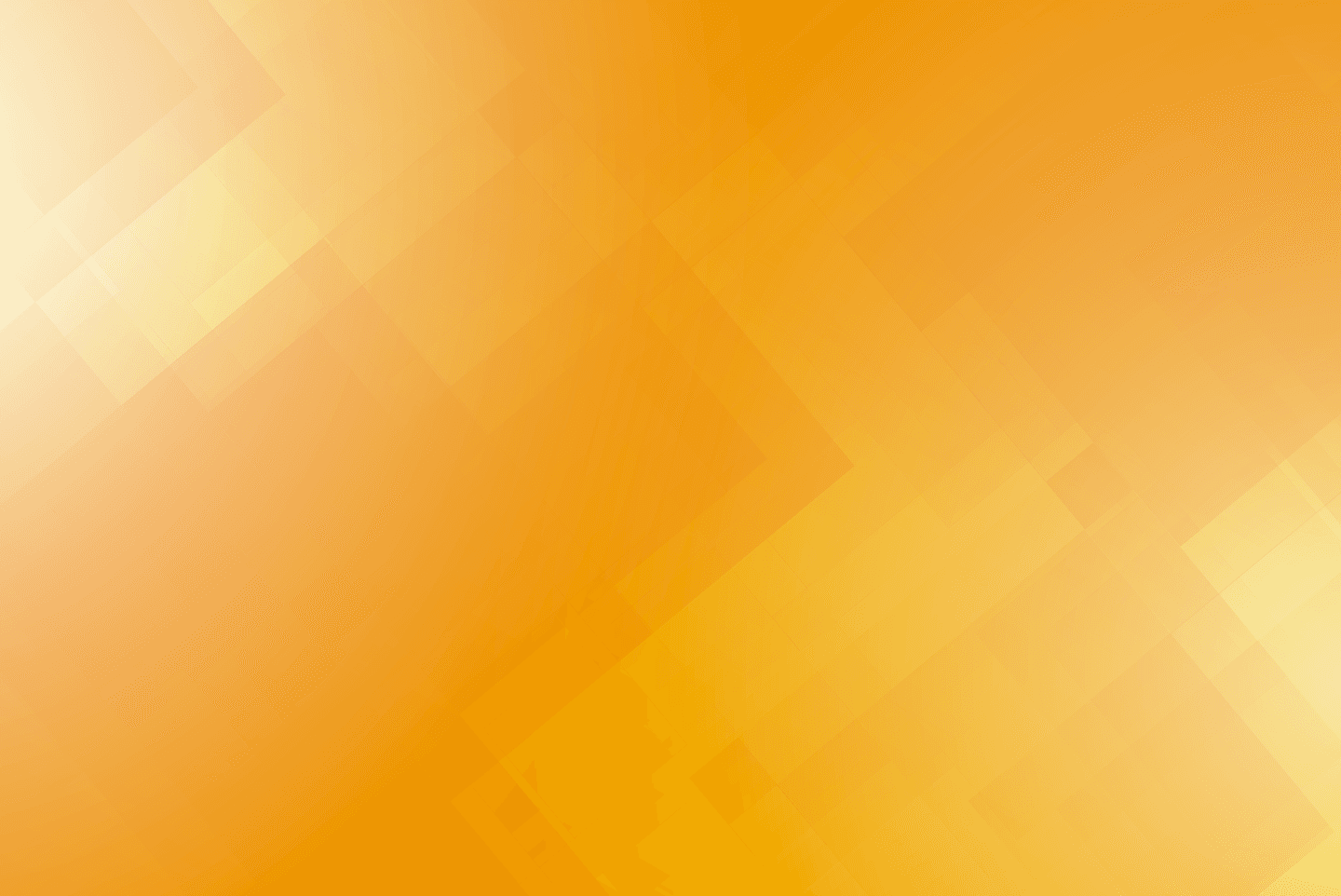
Our Products:
Business phone systems
Contact center software
AI Chatbot
Virtual Receptionist Service
| Business phone systems
Your all-in-one phone system solution
Crystal-clear VoIP, SMS, and our mobile app turn your phone systems into a modern tech stack.

Get reliable VOIP service with more features — for less.
Request a Quote Today
Request a Quote Today
Still have questions? Feel free to call us at 631.621.3200.
Monday to Friday from 9 am to 6 pm EST.
